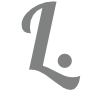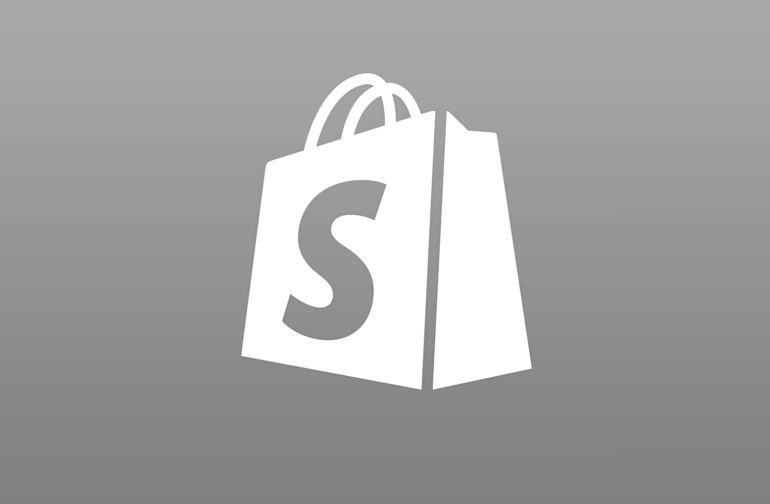Blog
Latest blog articles
Transforming Developer Experience: Attracting and Keeping Talent
Posted by Tobias Lekman
I read and discussed the Shift Magazine article "Developers experience burnout, but 70% of them code on weekends" over the holidays. Contrary to popular belief, it is not the complexities of coding that most frequently overwhelm developers; rather, it is…
The Importance of DevOps within Modern Software Development Teams
Posted by Tobias Lekman
DevOps, a combination of the words “development” and “operations,” is a set of practices that aim to bring development and operations teams closer together, with the goal of creating a more efficient and effective software development process.
Liquid Transformations with Live Preview
Posted by Tobias Lekman
Using the Live Preview console application, we can set a file watcher that automatically renders the output as any changes occur to the source data or Liquid template.
Unit Tests for Liquid Templates
Posted by Tobias Lekman
We can ensure that Liquid templates produce the correct result using a programmatic unit test. I have created an open source library that give Liquid unit test support.
Data Transformations in Azure with Liquid
Posted by Tobias Lekman
As data or file contents need to be mapped from a source to target format, we can use Azure services to process and map the data. This post is the first in a series about the Liquid language.
From Independent Contractor to Family Consultancy Company
Posted by Tobias Lekman
I am now proudly welcoming Rachel to the team, who will join as Marketing Manager. She will leverage her expertise and vast experience for our new Digital Marketing Services and manage our partnerships.
Deploying Logic App Standard Workflows
Posted by Tobias Lekman
Standard mode Logic Apps behave quite differently when deploying resources. It took much research to find a stable way to deploy workflows and, especially, workflow connections. Here is a walkthrough of the deployment steps.
Azure Hybrid Cloud Design: VPN vs ServiceBus
Posted by Tobias Lekman
Most companies have systems on on-premises servers that need to interact with the cloud components. Let's look at some options and their design implications.
Securing Secrets in Application Settings using .NET
Posted by Tobias Lekman
Storing secrets inside configuration files is bad practice. In this example, we encrypt these values using the server machine key.